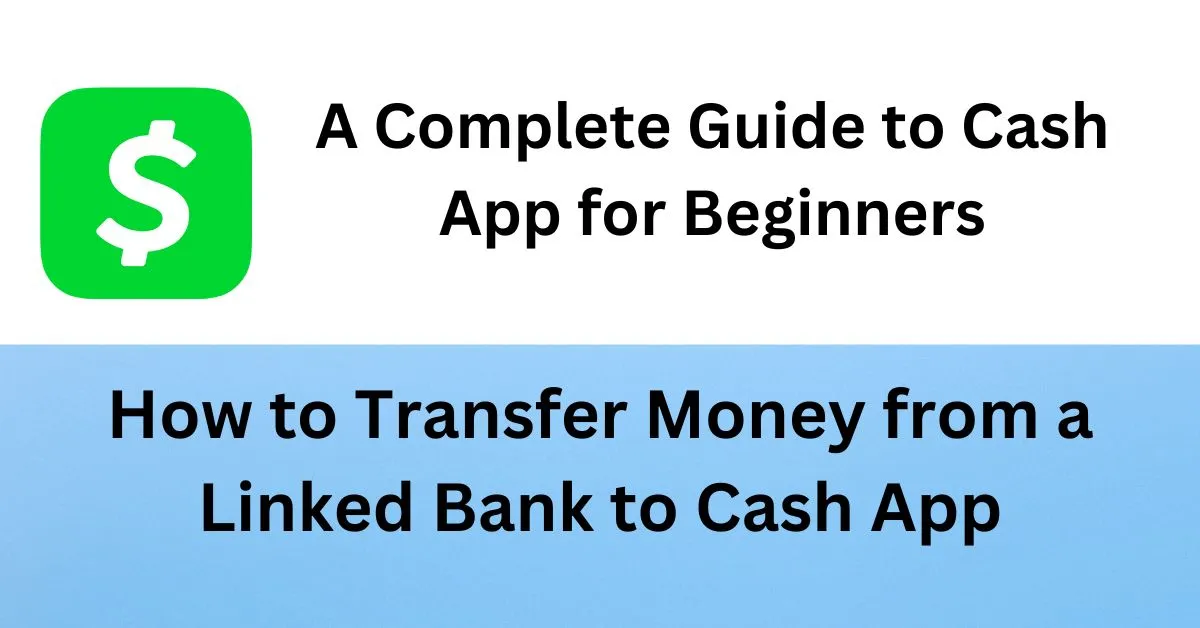How to Transfer Money from a Linked Bank to Cash App
Preparation
All you have to do is to use the latest version of Cash App on your phone. Before starting, make sure you don’t have any pending updates by going through the Play Store or the App Store.
Sign In and Access Profile
When you open up the latest version of the app and you sign in using your credentials, you will be able to go to your profile by clicking on your icon at the top right corner of the screen.
Access Linked Banks
Within your profile page, you should see the option I have highlighted, “Linked Banks,” under the Account and Settings category.
Link a Bank
When you access the Linked Banks category, you will have a prompt to link a bank and a debit card. Select “Link Bank” and first agree to the terms and conditions of linking your bank to Cash App.
Select Your Bank
Once you agree to the terms, you will get to pick from a list of institutions. This is where you have to select which bank you want to transfer the funds from and input all the valid credentials from your bank.
Confirm Linked Bank
Once it is properly linked, it will be displayed on the Linked Banks window. You are just set. after this just send money from your bank to app.
A Complete Guide to Cash App for Beginners
Download and Install Cash App
The first thing you need to do is get the app set up. Go to your App Store and download and install Cash App.
Account Setup
As soon as you open the app, it’s going to ask you to enter your phone number or your email. You only have to enter one or the other, but whichever you choose is going to be associated with your account. A security code will be sent to that email or phone number, which you need to enter into the app.
Link a Debit Card
Next, it’s going to ask you to link a debit card. You can say no here. You don’t have to link a debit card, but if you don’t, it’s going to ask you every single time to enter a debit card.
Enter Personal Details
Next, it will ask for your first and last name. It will not ask for your social security number here, but just so you’re aware, it will ask you for your social security number at some point when you use certain features in the app.
Create Your Cash Tag
You’re going to create your cash tag. This is your unique username that people can use to send you money. You might have to try a few before you find one that’s available.
How to search someone on Cash App by phone number
It will ask if you want to sync your phone contacts with your Cash App. You don’t have to do this, but it can be really convenient to be able to find your friends inside of Cash App when it already knows who your friends are.
Someone wants to send me money on Cash App
After your account is set up, you’re ready to send and receive money from people. You can actually send money to people without any money in your Cash App account if you have a linked debit card.
- Start out on the main screen and enter how much you want to send.
- Click “Pay”.
- Choose the person you want to send it to by typing in their name, cash tag, phone number, or email.
- If you connected your contacts, you’ll see those people here.
- Add a note about what it’s for.
- Choose where you want your money sent from: your cash balance, a linked debit card, or a credit card (note that using a credit card has a fee). Cash balance or debit card are both free.
- Click “Pay”.
Cash App QR code for payment
If you’re together in person with the person you want to send money to, you can scan their QR code:
- Click in the upper left corner to bring up the scanner.
- Hold it over their phone to scan their QR code. This ensures you have the right person.
Request Cash App Money
To request money from someone else:
- Enter the amount.
- Click the “Request” button.
- Choose the person you want to request money from.
- Add a note if needed and send the request.
- The recipient will get a notification that you want money sent to you.
You can also request money using a QR code by clicking in the upper left corner, then clicking “My Code” to display your code for them to scan.
Sending Money to Non-Cash App Users
It’s possible to send money to or request money from someone who is not on Cash App:
- Enter the amount and click “Pay”.
- Type their email.
- If they are in your contacts but haven’t joined Cash App, you can click the “Pay” button.
- They will receive an email saying they need to join Cash App to get the money.
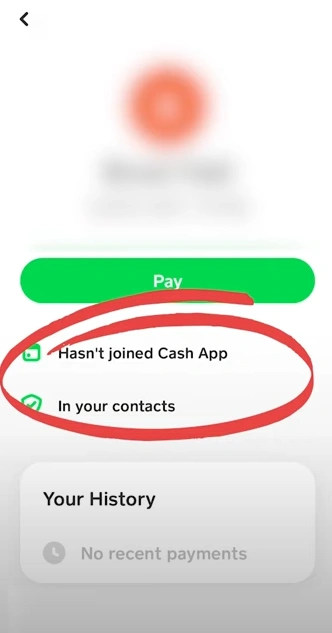
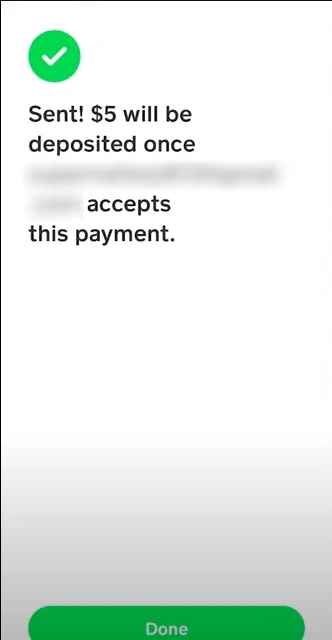
How to transfer money from Cash App to bank account without card
To get money out of Cash App and send it to your bank account:
- Click on your balance in the lower left corner.
- Click the “Cash Out” button (this only works if you have a bank account set up).
- To add a bank account, click on your profile in the upper right corner, then “Linked Banks”.
- Follow the steps to connect your bank account via the Plaid service.
- Once set up, you can cash out. Choose “Standard” (free, takes 1-3 days) or “Instant” (has a fee).
Step 1 and 2 images
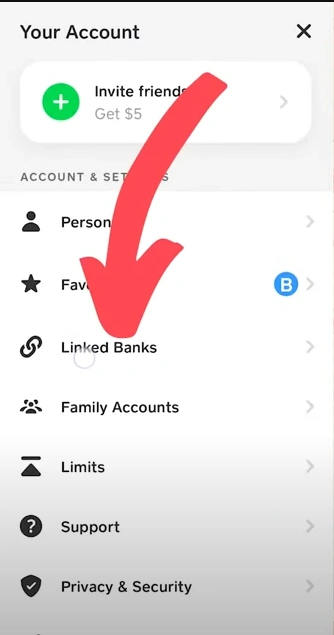
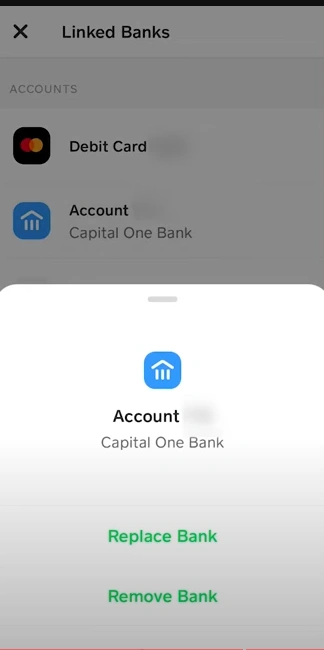
Step 3 and 4 images
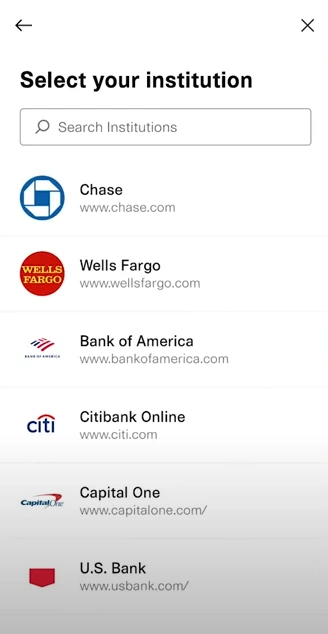

Using Cash App Debit Card
If you’d rather spend the money in your Cash App by using a Cash App debit card:
- Click on the tab to order a Cash App debit card.
- Follow the steps to order your card.
Pre-approval credit cards for bad credit

Pre-approval credit cards for bad credit: Rebuilding your credit score can be difficult, but choosing the right tools can make … Read more
BPI Credit Card: Complete Guide to Travel Insurance with BPI Credit Card

BPI Credit Card: Travel insurance is a valuable benefit of the BPI Visa Signature Credit Card. It provides cardholders with … Read more
Credit card without SSN international student

Credit card without SSN international student: Choosing the right credit card is important for students entering the financial world. With … Read more